
Are you wondering how to fix Windows 10 or 11 Blue Screen errors? Discover the typical causes, easy-to-follow solutions, and preventative advice for BSOD problems.
What is the issue with the blue screen?
In Windows 10 and 11, the Blue Screen of Death (BSOD) is a serious system problem that causes your computer to crash and restart without warning. When the system detects a significant issue, like malfunctioning hardware, mismatched software, or corrupted system data, this problem arises. Your screen goes blue with an error message when BSOD occurs, and you are unable to use it again until it is fixed.
cause of blue screen
- Hardware issues: include a failed hard drive, bad RAM, or overheating.
- Outdated or Corrupt Drivers: System crashes may be caused by outdated or incompatible drivers.
- Software Problems: Malware or corrupt system files may be the cause of issues.
- Windows upgrades: Certain upgrades could interfere with your PC.
- Overheating: Your computer may shut down to avoid damage if it becomes too hot.
- Overclocking: Instability may result from pushing a CPU or GPU over safe boundaries.
How to Fix the Blue Screen Problem in Windows 10 and 11
Faced with the dreaded Blue Screen of Death (BSOD) on your Windows 10 and 11 computer? Vagwiin is here to assist you in solving the problem and getting back to normal in no time. Simply follow these steps:
Restart Your PC – A fast reboot can solve temporary problems.
Check for Windows Updates – Go to Settings > Update & Security > Windows Update and install the latest updates.
Update Drivers – Use Device Manager to check for driver updates or visit the manufacturer’s website.
Run a System Scan – Use Windows Defender or sfc /scannow in Command Prompt to fix damaged files.
Uninstall New Software – If the problem began when a new application was installed, delete it from
Verify Hardware Components – Scan your RAM and hard drive using utilities such as Windows Memory Diagnostic.
Boot into Safe Mode – Restart your computer while pressing Shift and choose Advanced Options > Startup Settings > Safe Mode.
Use System Restore – Go back to a restore point if the issue started after a system change.
- If all above these steps don’t solve the screen issue , Vagwiin is here to help. Contact us for professional troubleshooting and support.

How to Prevent Blue Screen Errors in Windows 10 and 11
To decrease the risk of BSOD failures, follow these best practices:
Keep Windows and drivers current to avoid compatibility issues.
Avoid using untested software that could contain malware or bugs.
Track hardware health to identify failing components in advance.
Supply proper cooling to prevent overheating of the CPU and GPU.
Utilize a decent antivirus to protect against dangerous threats.
Vagwiin solve your laptop computer problem
📞 Contact Us:
📍 Company Name: Vagwiin
📧 Email: [email protected]
🌐 Website https://vagwiin.com/
📞 Phone: 94619 91604


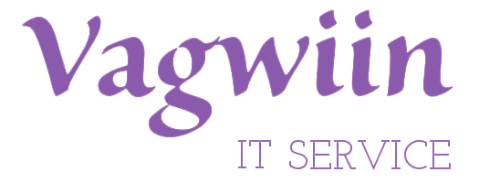
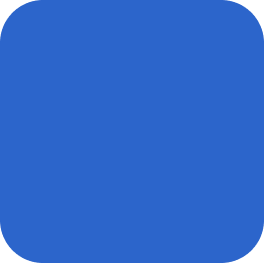
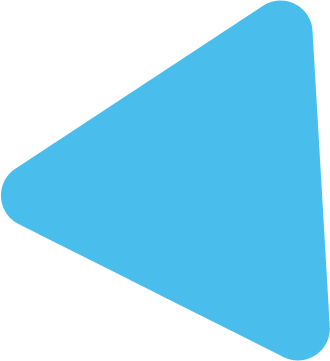




1 Comment
[…] you’re facing issues like a blue screen problem, slow performance, or hardware malfunction, our How to Fix Blue Screen Problem guide can help you troubleshoot and fix common laptop and computer errors. For more advanced repair […]